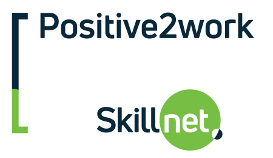Excel 2016 – Introduction
Course duration: 1 day
Course overview
Microsoft Excel is a useful tool for generating spreadsheets from a number of data sources. Using calculations and functions, users can easily manage any type of data including budgets, financial data, statistical data, reports, charts, graphs and small lists.
Aims and objectives
This Excel course introduces the necessary features and skills which enable a user to begin working effectively and efficiently with Excel.
Who should attend
This course is designed for those who wish to gain the necessary skills to begin working with Excel 2016 spreadsheets. It will focus on how to create and edit spreadsheets, how to format content and create calculations and how to print and present the results.
Course content
CREATING A BASIC WORKBOOK
Getting Started & Signing In (Where Appropriate)
Explanation of the Excel Screen and the Ribbons.
The Purpose of the Quick Access Toolbar.
Changing Ribbon Display Options and Customising the QAT
Using the New “Tell Me What You Want To Do” Help and Search Feature of 2016
Creating a New Workbook or Opening an Existing Workbook
The Purpose of Templates. New templates introduced in 2016
Saving a Workbook.
WORKING WITH DATA
Moving Around the Spreadsheet
Understanding Cell References
Entering, Deleting and Updating Content in the Spreadsheet. Using
Undo and Redo.
Creating basic Formulas
Using quick Functions such as AutoSum and Average
Using Copy, Cut and Paste. Purpose of Paste Special
Saving Time With AutoFill and FlashFill
Using the Quick Analysis Tool to Add in Quick Calculations or Formats.
Using quick Sort and Filter
FORMATTING DATA AND THE WORKSHEET
Adjusting the Size of Rows and Columns
Applying Number Formats
Formatting Headings – Including Font, Colours, Borders, Wrap Text and
Merge and Centre.
Using the Format Painter and the Styles Gallery
Clearing Formatting
Naming Worksheets and Formatting Worksheet Tabs
Freezing Titles on Screen
CREATING GRAPHIC CONTENT
Creating and Formatting a Basic Chart
Adding Text Boxes and Comments.
Adding Pictures using the Automatic Orientation New to 2016
Drawing Shapes – including the new 2016 pre-sets
VIEWING, PRINTING AND SHARING THE WORKBOOK
Inserting and Adjusting Page Breaks.
Using Print Preview and “Page Break Views” in the Work Area.
Using the Page Setup Dialog to Control Print Output
Saving a Workbook as a PDF or XPS file
Emailing a Workbook as an Attachment.
Using the “Inspect Document” and “Check Compatibility” Features.